The quick answer:
To see your total product count, go to your ‘all products’ page, and add /count.json onto the end.
The entire url should look like this:
https://admin.shopify.com/store/[YOUR-STORE-NAME]/products/count.json
But if you need to do this a lot, it’s easier to use a chrome extension called Koala Inspector.
How many products do I have on my Shopify store?
It’s kind of ridiculous that this is such a hard thing to answer. Shouldn’t it be shown right in the corner somewhere?
Unfortunately, the Shopify admin dashboard doesn’t show you the total product count for your store, or the product count for each collection.
This is an essential piece of information for store owners, especially those with larger stores. So it’s surprising that Shopify hasn’t included this feature yet.
Exporting products to a CSV file is one way to check the total number, but it’s slow. Here are some faster and smarter ways to get your product count.
Check Your Total Shopify Store Product Count

There are 66 products in my dev store
This is the fastest way to check how many products are on your Shopify store.
- In your admin dashboard, simply head over to your “all products” page by clicking Products in the sidebar.
- Your URL should now be something like https://admin.shopify.com/store/[YOUR-STORE-NAME]/products?selectedView=all
- Remove the part that says ?selectedView=all
- Add /count.json onto the end of the URL, and hit Enter.
Or, if you prefer you can just copy & paste this URL, and add your store name in the place where I have put [YOUR-STORE-NAME] (remove the square brackets too).
https://admin.shopify.com/store/[YOUR-STORE-NAME]/products/count.json
Your store name is the .myshopify name that you see in the address bar when you are doing admin stuff. It is NOT your public .com domain.
Check How Many Products in a Collection
You can do the same URL tricks for collections.
- In your admin dashboard, visit the collection you want to check.
- Your URL should now be something like https://admin.shopify.com/store/[YOUR-STORE-NAME]/collections/123123123
- Now just add .json on the end. No slash or anything else.
- You now see the collection as a json object. Don’t worry about understanding it, just use search (Ctrl or Cmd + F) to search for the words “products_count”
The number after that is the number of products in that collection.

There are 27 products in this collection.
Using Koala Inspector to count products (Chrome Extension for Shopify)
This is definitely the easiest way to get a product count on your store, but you need to install and keep a chrome extension.
Koala Inspector is a chrome extension for spying on your competitors sites. It can tell you information about what theme they are using, what apps they’re using, and their product count and how many sales they are making!
It’s pretty useful, and the paid version can even tell you their traffic data and help with some serious competitor research.
Anyway, you can use it on your own site to see the product count at any time.
Click here to Install Koala Inspector (affiliate link)
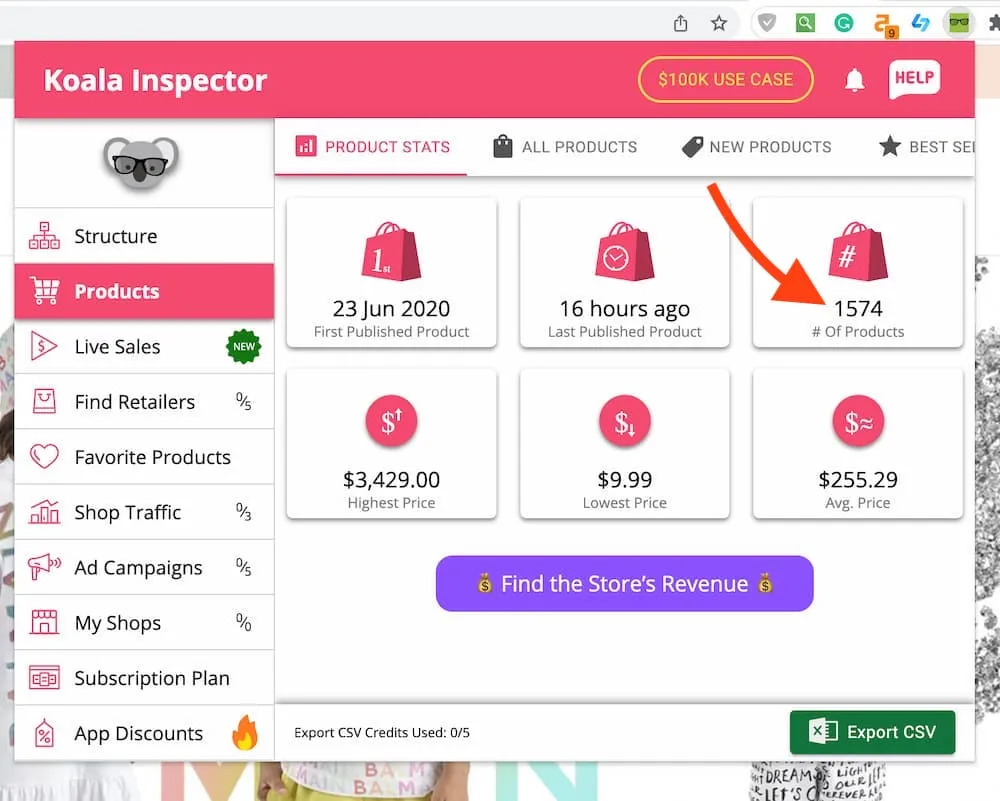
Koala Inspector can be used on your own store to check product count
Small store product count
If you have less than 50 products it’s easy.
- You can just go to your all products page,
- Select the checkbox at the top to select all. It will tell you how many are selected.
This is only if all your products fit on this first page (which is exactly 50 products).
If you actually have more than 50 then you will see the text saying “50 selected. Select all products in this store” and it won’t tell you how many that is 🤦.
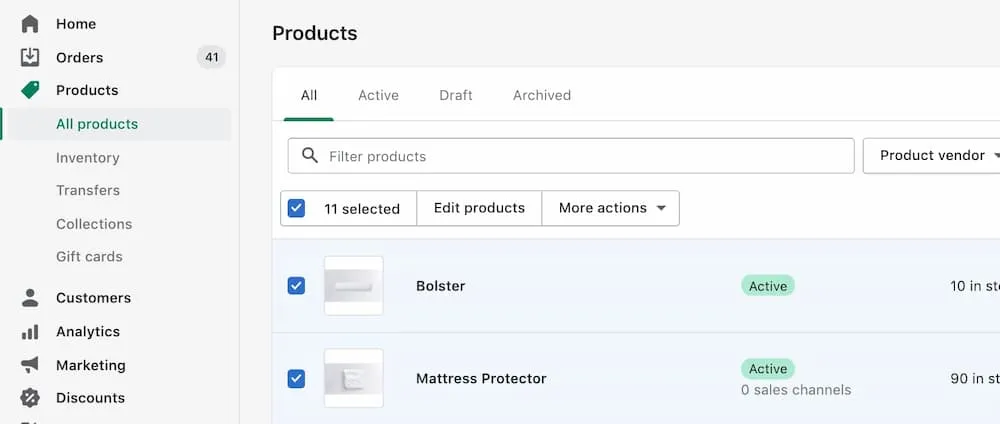
Get Your Shopify Customer Count
You can use the URL trick to get your customer count too. This would be all the people who ever purchased something from you, or made an account on your store. It is not the same as order count.
- In the Shopify admin sidebar, click Customers
- Add /count.json to the end of the URL
Video: See your total Shopify product count
This is slightly outdated but still works. Shopify has updated the URL structure since then, but you can still use the old structure as shown in the video.
You can find the new structure at the top of this blog post.
